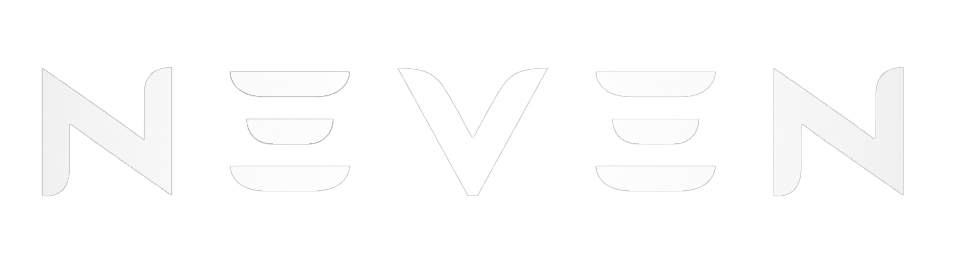How to change DNA 250x Using USB (Complete Setup Guide)
Tired of your vape mod feeling just average? If you’ve [...]
Tired of your vape mod feeling just average?
If you’ve ever held a DNA 250x mod in your hand, you know it’s not just another device—it’s a powerhouse built for precision. But here’s the thing: most vapers never unlock their full potential. Why? Because they skip the most potent tool in the kit—customisation via USB and Escribe.
In this post, we’re diving into the world of changing DNA 250x using a USB, not just to tweak a few settings, but to transform your entire vaping experience. Whether you want to fine-tune wattage curves, set up temperature control like a pro, or just make your screen match your vibe, we’ve got you covered.
You’ll learn why USB customisation is a game-changer, how to safely and efficiently connect your mod, and what steps to take inside Escribe to get results that feel tailor-made. If you’ve ever wondered what separates casual users from actual DNA 250x power-users, this guide is your blueprint.
What You Need Before You Start: Getting Ready to Change DNA 250x Settings via USB
Before we jump into the customisation magic, let’s get one thing straight—the DNA 250x isn’t your average vape mod. It’s designed for individuals who seek more than just basic power output. But to unlock all that potential, there are a few essentials you’ll need to line up first. Think of it like prepping your workstation before tuning a high-performance engine.

1. Your DNA 250x Device (of course!)
This might sound obvious, but not all DNA mods are created equal. The 250x chip, by Evolv, is the latest and most customisable in their lineup. Whether you’re rocking a Lost Vape Paranormal, Centaurus, or another DNA 250x-based mod, you’re already holding a device that supports advanced customisation.
When I first got my Paranormal DNA 250C, I was blown away by the smooth firing and accurate temp control—but the real fun began when I realised I could change DNA 250C settings via USB and the Escribe software. It’s like unlocking hidden performance settings in a car you’ve been driving for months.
2. A Good Quality Micro-USB Cable
Yup, it uses a micro-USB port—not USB-C (at least for most models). And here’s a quick tip from experience: don’t cheap out on the cable.
The first time I tried to connect my mod to Escribe, I used a random cable from a drawer. It powered the mod, but transfer data? Nope. Nothing happened. I later learned that some micro-USB cables are power-only, no data. Therefore, ensure you use a cable that supports both power and data transfer.
If you’re unsure, borrow one from a phone or device that syncs with a PC, like an old Android phone. That usually does the trick.
3. A Windows PC (Sorry, Mac Users)
This is where some people hit a wall. Escribe, the software that lets you customise your DNA 250C, only runs on Windows. There’s no official macOS version, and running it through emulators or Parallels can be a hassle, not to mention risky for your device.
If you’re on a Mac, try borrowing a friend’s Windows laptop or booting from a secondary drive if you’re tech-savvy. Otherwise, it might be time to dust off that old Windows machine you haven’t used in years.
4. Escribe Software (Free & Powerful)
Finally, the heart of the customisation: Escribe. This is Evolv’s official software, and it’s where all the magic happens—from adjusting wattage curves and temperature profiles to customising your screen layout and themes.
You can download Escribe here from Evolv’s official site.
System requirements:
- Windows 7 or newer
- USB port
- Around 100MB of free disk space
- Internet connection for the latest update and theme downloads
Once installed, plug in your DNA 250C via the micro-USB cable, and Escribe should recognise it automatically. From there, you’re one step away from building a setup that feels truly personal.
How to Connect DNA 250C via USB (Without Losing Your Mind)
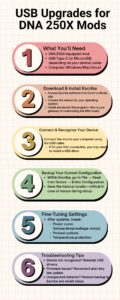
So you’ve got everything set up—DNA 250C in hand, micro-USB cable ready, Escribe installed on your Windows PC. Now comes the part where most people either feel like a tech wizard… or start pulling their hair out. Let’s make sure you fall into the first group.
Step-by-Step: How to Connect DNA 250C via USB
Step 1: Power On Your Mod
Make sure your DNA 250C device is powered on. Some models will still connect when off, but it’s more reliable to leave it on during setup.
Step 2: Use a Proper USB Data Cable
Connect your mod to your PC using a micro-USB data cable. Again, not all micro-USB cables support data transfer. If your cable only charges devices, Escribe won’t detect anything.
Step 3: Open Escribe
Once plugged in, launch the Escribe software. It should automatically detect your mod within a few seconds. If it does, you’ll see your device name and profile on the top menu. Congrats—you’re in!
What to Do If Your DNA 250C Isn’t Recognised
Here’s where it can get a little tricky. If Escribe doesn’t detect your device, don’t panic. Here’s what to check:
- Cable check: Try a different micro-USB cable—preferably one that you’ve used successfully for syncing another device.
- Port switch: Plug into a different USB port on your PC. USB 3.0 ports (the blue ones) are faster but can sometimes be glitchy with older devices—try a USB 2.0 port if possible.
- Restart both devices: Yes, the classic fix. Unplug the DNA 250C, restart your PC, power-cycle the mod, and try again.
- Driver issue: Some Windows systems may fail to auto-install the Evolv driver. To fix this:
- Open Device Manager.
- Look for an “Unknown Device” or anything related to “Evolv”.
- Right-click > Update Driver > Let Windows search online.
If that fails, download the Evolv USB driver manually and install it.
Common USB Connection Issues (And Fixes)
| Issue | Possible Cause | Solution |
| Device charges but not detected | Power-only USB cable | Use a confirmed data+power micro-USB cable |
| Escribe shows no device | Corrupt driver or unstable port | Reinstall driver, change port, restart system |
| Intermittent disconnects | Loose USB connection or cable damage | Try a snug-fitting cable, and avoid wiggling the port |
| The device shows but freezes in Escribe | Background apps are causing USB conflict | Close other apps using USB (e.g., phone sync tools) |
Dashboard Overview: Built for Power and Precision
According to Evolv, the creators of the DNA chip and Escribe suite, the software is designed to allow users to “set performance curves, thermal settings, battery monitoring, and advanced customisation” of any DNA-based mod [Evolv Escribe Manual]. The interface may appear dense, but it’s logically structured into sections that mirror the chip’s internal operation.
As DJLsb Vapes, a well-known reviewer in the vape industry, notes in his DNA 250C deep dive:
Device Monitor: Real-Time Performance Tracking
This is one of the most potent tools in Escribe. It shows live data such as:
- Voltage, current, and resistance
- Puff duration and temperature
- Battery cell performance (critical for dual or triple battery mods)
Why it matters
If you’re troubleshooting inconsistent hits or battery drain, the Device Monitor helps diagnose exactly what’s going wrong. As covered by Vaping360, “DNA mods paired with Escribe allow for true diagnostics—not just guesses” [Vaping360 DNA Mods Guide].
Power Profiles: Your Vape, Your Way
Here, you can build multiple profiles for different atomisers, coil materials, or use cases. Each profile lets you set:
- Wattage & preheat
- Temperature limits
- Replay mode settings (a DNA-exclusive feature)
Safety, Myths & What You Need to Know
Before you dive headfirst into customising your DNA 250C settings via USB, let’s pause for a second. Customisation is powerful—but with power comes responsibility (and a few internet myths to clear up).
Myth: Boost Mode Will “Fry” Your Coil or Mod
Let’s set the record straight: Boost Mode doesn’t overdrive your mod by default. It simply provides a short burst of extra wattage at the start of your puff to speed up ramp-up time, especially useful with large or complex coils. As long as you set it responsibly and stay within the manufacturer’s limits, it’s safe.
Wattage & Temp Curves Aren’t About More Power
Many assume cranking up curves = better hits. In reality, power curves are about consistency, not intensity. They let you fine-tune how your device heats over time, perfect for dialling in flavour or preserving coil life. If you’re coming from basic mods, it’s natural to feel overwhelmed. Take it slow and test in small steps.
Battery Settings Matter—Don’t Ignore Them
Matching your battery configuration isn’t just a nerdy detail—it’s critical. Using incorrect settings can result in inaccurate voltage cutoffs or an increased risk of over-discharge. DNA mods are smart, but they’re not mind readers.
If unsure, use the Battery Analyser tool in Escribe, or stick to defaults that match your battery type (e.g., 2-cell vs. 3-cell setups).
Vape Customisation ≠ Medical Advice
This guide is for educational and hobbyist use. While vaping may be used as an alternative to smoking by many, it is not risk-free. Always consult a medical professional regarding health-related decisions, especially if you’re using vape products as a nicotine delivery method.
Our Promise: No Hype, Just Real Experience
Everything shared here is based on real-world use, expert sources, and hands-on experience—not marketing fluff. We’re not here to sell you a fantasy. We’re here to help you understand your device, make informed choices, and enjoy vaping safely and responsibly.
If you’re ever unsure about a setting, pause, read, and ask for clarification. Communities like the Evolv Forum or r/electronic_cigarette on Reddit are great places to learn without judgment.
Wrapping Up: Your DNA 250C, Your Way
By now, you’ve seen just how much control Escribe and a simple USB connection can unlock for your DNA 250C. From tailoring wattage curves to setting up safety limits and even designing your screen themes—this isn’t just vaping, it’s personalised performance.
If you’re serious about getting the most out of your mod, learning how to change DNA 250C settings using USB is the smartest first step. And the good news? You’ve already taken it.
Share this article
Written by : NevenShopperAdmin
Follow us
A quick overview of the topics covered in this article.
- What You Need Before You Start: Getting Ready to Change DNA 250x Settings via USB
- How to Connect DNA 250C via USB (Without Losing Your Mind)
- What to Do If Your DNA 250C Isn’t Recognised
- Common USB Connection Issues (And Fixes)
- Dashboard Overview: Built for Power and Precision
- Device Monitor: Real-Time Performance Tracking
- Power Profiles: Your Vape, Your Way
- Safety, Myths & What You Need to Know
- Myth: Boost Mode Will “Fry” Your Coil or Mod
- Wattage & Temp Curves Aren’t About More Power
- Battery Settings Matter—Don’t Ignore Them
- Vape Customisation ≠ Medical Advice
- Our Promise: No Hype, Just Real Experience
- Wrapping Up: Your DNA 250C, Your Way
Latest articles
November 12, 2025
November 12, 2025
November 12, 2025